Wednesday, October 26, 2016
PC Transfer iPhone notes
PC Transfer iPhone notes
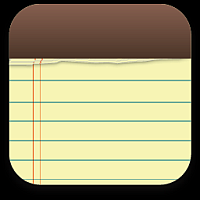
Have you ever needed to transfer your iPhone notes to your computer? Here?s a quick guide about how to transfer iPhone notes to your PC.
There aren?t too many ways in which you can copy notes from your iPhone using what?s already on your device.
iPhone notes transfer directly to computer
You can export your iPhone notes via using a third-party tool such as the one below:
- http://www.copytrans.net/copytranscontacts.php
To do so, simply download and run the above program on your Windows PC and connect your iPhone to your computer. You can follow the directions from the YouTube video below or continue reading on for the detailed steps
Your iPhone notes will appear in the main program window as shown.
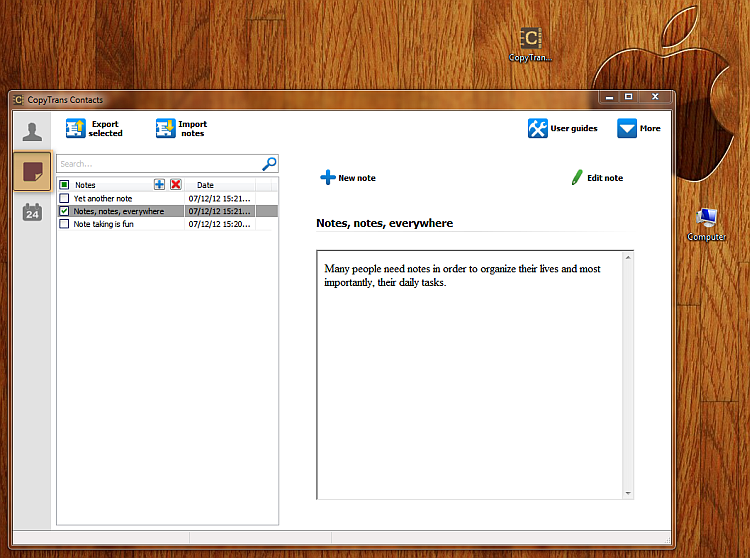 a
a Before you transfer your notes from your iPhone to your PC, you can view and edit them directly on from the program window.
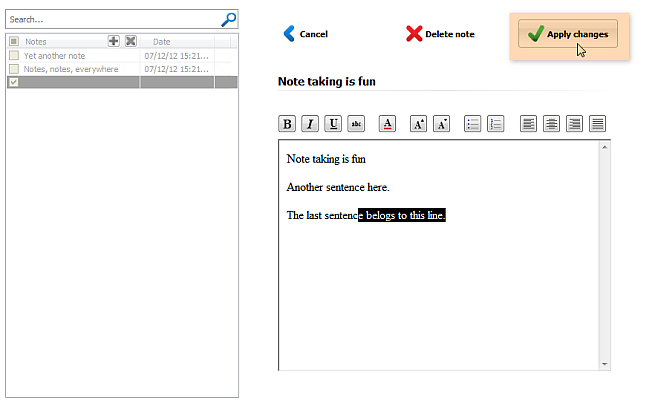
Now, transfer your iPhone notes to your computer, simply by selecting all notes and clicking on the ?Export selected? button. Then navigate to the location on your PC where you want the iPhone notes transferred to.
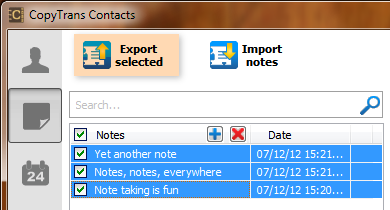
Your iPhone notes will now be copied directly to your PC. You can now open your iPhone notes on your computer and read, edit or print at your convenience.
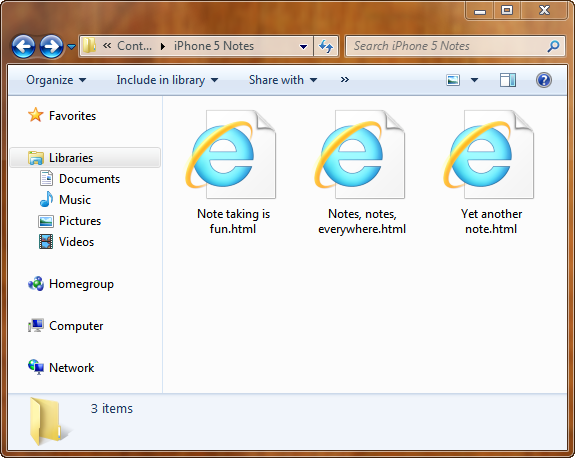
You will also be able to import any TXT or HTML file from your PC to your iPhone using the method above.
This is how you export iPhone notes directly your computer.
Transferring iPhone notes via iCloud
Note: This method requires iOS 5 + and an @me.com email account
Since not too long ago, iCloud has made Apple users happy by allowing them to sync and transfer much of their iPhone data such as contacts, reminders, and bookmarks. iCloud also features iPhone notes transfer and sync.
You can easily transfer your iPhone notes to your computer using iCloud. To do so:
1. Enable iCloud Notes sync on your iPhone by going to Settings > iCloud and then moving the ?Notes? from to ON
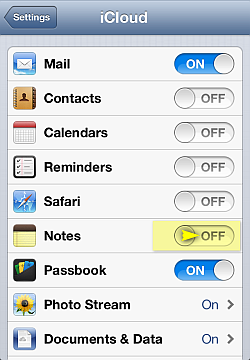
2. In order to enable iPhone notes sync with your iCloud account, you need an @me.com email account. If you haven?t set up an @me.com email address yet, your iPhone will guide you through the steps of creating one
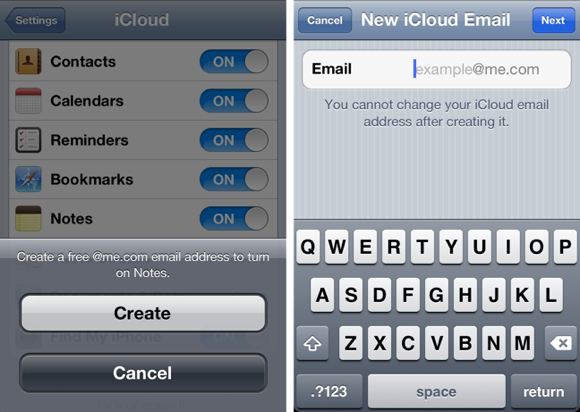
3. All notes on your iPhone you create from the moment you enabled Notes sync will now transfer to your iCloud account. Note that notes created on your iPhone before you enabled iPhone Notes sync with iCloud will not be transferred
4. On you computer, log in to your iCloud account via a regular web browser by navigating to:
- https://www.icloud.com/
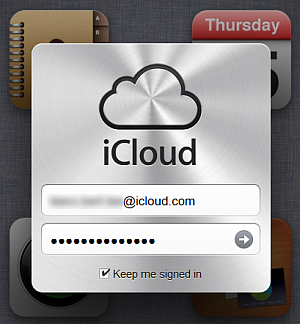
5. Click on the ?Notes? icon. You will now see your new iPhone notes transferred to your iCloud account
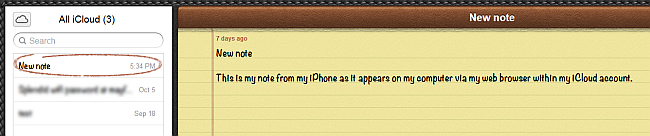
6. You can also send your iPhone note as an email by clicking on the envelope icon at the bottom of the note
This is a simple way to transfer iPhone notes and display them on your computer. If you would like to save your iPhone notes offline directly to your PC use the first method above using the transfer iPhone notes tool.
Available link for download